Originally posted by the gaffer+Dec 2 2003, 08:52 PM--></span><table border='0' align='center' width='95%' cellpadding='3' cellspacing='1'><tr><td>QUOTE (the gaffer @ Dec 2 2003, 08:52 PM)</td></tr><tr><td id='QUOTE'>i have a pc with windows 98 installed, i purchased a windows me upgrade package,[/b]
What made you decide to purchase Windows ME? It is definitely not the best "Windows" or better than Win98se. Most people i know that have owned ME systems, are not happy with it, (I have 1 system running ME, it does not get used enough to cause me too many problems.) Most of those people end up switching back to Windows 98, just something to think about.
Why is the drive partitioned? because the BIOS does not support drives larger than 2.1 gigs? OR, when you had win98 installed before, you never switched to FAT32, but was using FAT16, which only permits partitions of 2gig in size?Originally posted by -the gaffer@Dec 2 2003, 08:52 PM
the hard drive in the pc has been divided into 4 partitions each approx 1.90gb which show in my computer as 4 seperate drives
What year is the computer, this would help solve that question.
The BIOS cylinder limitations were approximitely, 2.1gigs, 8 gigs, 40gigs.
As the BIOS got updated through the years, the limitations were less a hindrance.
If your system can support the full cacpacity of the drive your using, why have 4 partitions? why not just 2, C: and D: drive.
any particular reason you want 4 drives, if not due to a limiation?
<!--QuoteBegin--the gaffer@Dec 2 2003, 08:52 PM
im wondering if installing the upgrade will remove these partitions or will the computer not accept the upgrade as it will think there is not enough space on the c drive to install to, the documentation says that the upgrade saves your old operating system incase you dont like the new one so that you can uninstall M.E, and revert back to your old system, if so would this work if the upgrade did remove the partitions, any suggestions would be gladly appreciated :blink:[/quote]
The upgrade can be performed in 2 ways. from within the current Win98 configuration, which is a typical upgrade. perserves the settings and what ever you have.
the second "upgrade" is more a full installtion. Which you can "clean" the hard drives from old data, and install the OS on a newly empty Hard drive.
there is NO difference between the Windows Full Edition CD, or the Windows Upgrade Edition CD.
the only difference is price and eligibilty. You MUST own a previous version of Windows to qualify for the "upgade", but the OS installs the same way.
If you were to do an install on a clean, freshly formatted HD, the only thing you would need is the older Win98 CD, for verification.
you do not need to install the upgrade kit ontop an older install. you can install it clean. with out any older data left-overs on the HD.
Just be sure you install from the DOS mode, ie. a bootdisk.
then when Windows ME asks for your previous version of Win98, you use the older CD to prove you can install from an upgrade kit.
If you do not have an older Win98 CD, then dont go that route. Just install over what you already have installed. as the verification process will use the installed Win98 to "qualify" you for the upgrade kit.
to answer your question, it should not alter the partiton table. unless you tell it to do so. So No, it will not remove the 4 partitions.
Depending on how much FREE space you have left on the system, it may report, not enough disk space to install ontop of the win98 installation.
another reason why installing over a freshly formatted HD is a good option.
another thing(s) to consider is this.
Installing WinME on a fresh clean formatted HD will generally be faster, than installing overtop a previous version.
Installing a clean copy of WinME, may produce less errors in the end and run better then one copied over an older version.
But, dont install a clean version if you no longer have the drivers for all the peripherals installed in the box.
Welcome guest, is this your first visit? Create Account now to join.
Welcome to the OldVersion.com Forums.
Search Forums
Results 1 to 4 of 4
Thread: Upgrading
-
12-02-2003 07:52 PM #1Administrator

- Join Date
- May 2003
- Location
- Uk
- Posts
- 1,450

i have a pc with windows 98 installed, i purchased a windows me upgrade package,and would like guidance , the hard drive in the pc has been divided into 4 partitions each approx 1.90gb which show in my computer as 4 seperate drives, im wondering if installing the upgrade will remove these partitions or will the computer not accept the upgrade as it will think there is not enough space on the c drive to install to, the documentation says that the upgrade saves your old operating system incase you dont like the new one so that you can uninstall M.E, and revert back to your old system, if so would this work if the upgrade did remove the partitions, any suggestions would be gladly appreciated :blink:
simply me
-
12-02-2003 11:02 PM #2Super Moderator

- Join Date
- May 2003
- Posts
- 3,496

-
12-03-2003 05:58 AM #3Administrator

- Join Date
- May 2003
- Location
- Uk
- Posts
- 1,450

sorry mate, ive no idea why it has 4 partitions , it is a second hand pc that i bought, i only really want to upgrade because im new to computers and ive only ever really used ME, and i really do believe in the old saying of better the devil you know, how could i format and fit a larger drive, and do a clean install,if thats not too long an explanation for this post,
simply me
-
12-03-2003 06:57 AM #4Super Moderator

- Join Date
- May 2003
- Posts
- 3,496

if you want you can reformat, and partiton the drive with tools currently included in Windows 98. you will need a floppy disk. if you do not have any floppys disk's then you can make a bootable CD. there is alot of variables involved with doing this, for a beginner to computers, and not knowing what type of hardware you purchased, does not make is simpler. If you can rule out incompatibilites of the hardware, it would be alittle smoother going.
first, download the tool here CPUID, it will tell you which CPU you have installed, the type of RAM as well. always good to know for other things, such as software requirements, or to check if you got ripped on the CPU. Windows does not give you the CPU speed, but it will tell you the type of CPU installed, it if is aware of it. Due to the newness of the current CPU i purchased recently, i have not found any new OS's that have recognized the CPU i have. Since i purchased a Athlon XP 2500 with Barton core, most will point out it being an UNKNOWN CPU. But i do know what i have. It can not determine my CPU, even though the Athlon XP CPU has been out for a while, mostly due to the change in cache size, the barton core... anyways.
you will need to make a bootdisk in windows. go to the CONTROL PANEL, ADD\REMOVE SOFTWARE and make a bootdisk, it will ask for the Win98 CD.
When finished, go to the C:\WINDOWS\COMMAND folder, find the files named format, and fdisk, you can copy them over to the floppy, just drag n drop if you have to, or select each file ( both at the same time) and right click, and select the option SEND TO, and then select the 3 1/2 Floppy A: drive.
FDISK, will partition the HardDrive
FORMAT will format the hard drive.
when you boot the computer with the floppy drive, you want to pick the option [/b]WITH CD ROM SUPPORT[/b], then once you have booted all up. you will be presented with a flashing A: prompt. You will type commands here.
Before you do anything. you will want to make sure that the CD ROM is acessible, when the system boots up, read the onscreen output, it will tell you IF the cdrom was detected and if the drivers were loaded. Plus you will need to know the drive letter, if you have 4 partitions, counting from C drive, you will have partitions C,D,E,F for the harddrive, and G for the CD-rom. But that is not always the case, it depends on if the bootdisk loads a RAMDRIVE, which could possibly be letter G: or H:. thus changing postion of the CD drive.
this is why you need to go through all the motions, but dont do anything yet.
you can verify the information on each drive by going through each one, just to make certain you find the CD_ROM drive. to do this you need to change from the A: floppy to the harddrive partitions, you can do this simply by typing the letter of drive you want to change to. So if you are presently on the A:, and wish to change over to the C:, you will simply type " C: ", no quotes, and press enter.
then the prompt should change over to C:, showing you that your now in the C: drive, then for each letter, you do the same.
To view the contents on each drive, you type "dir", which will show you all the file's names. plus whatever volume names you named each drive. you can add extra switches to the commands such as
"dir /w", which will display the contents in a wide format, usually since some folders have alot of content, and the screen scrolls very fast by, you need to either stop or slow the display down , so you can view it all. then you will do this "dir /p", which tells the command, after each screen full of names, PAUSE. then to resume to next screen, hit any key. rem, no quotes.
when you located the cd-rom drive, by either knowing which drive it is, or by guessing, you should hear and see the drive doing something, take note of the letter.
then you will switch back to the A: drive. by typing "A:" - no quotes.
the frist item you want to run will be the fdisk command. you can run through it just to look it over.
Since you will not be making partitions, just removing the 4 back down to a single partiton, it will be much simpler for you. as you will just be deleting partitons, most likely you will want to view the partitions in the extended partion, and delete them - then create a single primary partition.
after you make the single primary partition, you will want to make it bootable. then you reboot the computer, keep the floppy disk in still when it reboots, this time you will be running the format program. so once all back to the A:, you will type - no quotes - "format c: /s".
the switch "/s" will tell the format program to make it a system disk, and to load the necessary DOS system files.
then after all this, you can reboot again, load system back up with bootdisk, this time at the A: prompt you will want to switch over to your CD-ROM drive which contains the Windows ME OS. and execute the program "setup".
Now, this is the long long way to do it. it is possible that your computer can boot off the CD, therefore making things alot quicker to do. But since i dont know what sort of system you have. I will give you the way it has been done for a long time.
you may want to look up these commands on the net, to become alittle more familiar with em.
if you want to try the commands, you can learn alittle about the abilities when you type the command, such as FDISK, by simply using the help switch /?, which would be like this "FDISK /?"
Free Paritioning Tools here (previous thread)
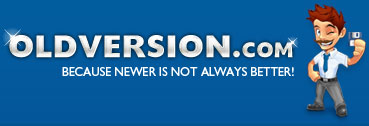


 Reply With Quote
Reply With Quote
