Welcome guest, is this your first visit? Create Account now to join.
Welcome to the OldVersion.com Forums.
Search Forums
Results 1 to 1 of 1
-
10-23-2010 11:06 AM #1Gold

- Join Date
- Oct 2010
- Posts
- 1
 Webroot 7.xx (2011) Interfering With Acronis True Image Backup
Webroot 7.xx (2011) Interfering With Acronis True Image Backup
I am posting this to assist anyone who has encountered a conflict between Webroot Spysweeper With Anti Virus version 7.xxx (2011) and backup programs.
I recently updated Webroot Spysweeper and Antivirus from version 6.1.0.145 to version 7.0.4.127. The old version served me well for many years and never interfered with any of my applications. The new version began interfering with my Acronis True Image backup program, which I use to backup my hard drive partitions to an external drive. I was no longer able to perform new backups nor was I able to access previous backups. One of the main drawbacks of version 7.xxx is that you are not able to temporarily shut the program down (you can only close the system tray icon while the program continues to run). I was able to get my backup program working again by uninstalling Webroot Spysweeper with AntiVirus version 7.xxx. I installed Webroot Spysweeper with AntiVirus version 6.1.0.145 and *only updated my virus definitions* (and not the program) and I can now successfully use my backup program and access old backups for restoring. Webroot technical support assured me that I can renew my subscription without upgrading the program to version 7.xxxx. I hope that this helps anyone who has encountered a similar frustration.
Here is the procedure to install the 6.1.0145 version from Webroot tech support (I starred some steps for key emphasis):
For Windows XP, Vista and 7 users - Installing the 6.1.0145 version of the Webroot security software:
1.Download the 6.1.0.145 installer version here:
http://sales.webroot.com/downloads/r...RegSetup_1.exe
2. Save the installer from the link above to your Desktop.
3. Double-click the installer to begin the installation.
4. You will be prompted to enter your keycode. **Before entering it, click the line that says Change Install Options.**
5. This will open a page on which you'll see a checkbox labeled Check for updates during installation. **Uncheck this box,** then press OK at the bottom of the window.
6. You will then be prompted once more to enter your keycode. Enter it now, then click Agree & Install.
7. After pressing the Agree & Install button, you will see a message asking if you are sure you want to continue without installing virus definitions. **Click Yes, Continue Without Virus Definitions.**
8. Once the software is installed, reboot your computer when you are prompted to do so.
9. After restarting, check for updates on the main page of your program. This will download all the virus definitions that were not downloaded during the installation process. **If you are prompted to download a newer program version, decline the offer. **
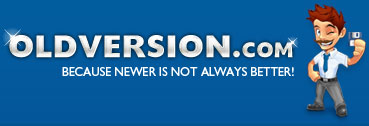


 Reply With Quote
Reply With Quote
