Direct3D may actually be disabled... Try the following (as per Microsoft):
1. If the DirectX Diagnostic Tool is not already open, follow these steps:
a. Click Start, and then click Run.
b. In the Open box type DXdiag, then click OK.
2. Click the Display tab.
3. Verify that Direct3D Acceleration is listed as Enabled and the button to the right indicates Disable.
4. Click Disable.
5. When you receive the following warning, click OK:
This will re-enable hardware acceleration of Direct3D for ALL display devices on your system.
6. Verify that Direct3D Acceleration is still listed as Enabled and the button to the right indicates Disable.
7. Click Disable
8. When you receive the following warning, click OK:
This will disable hardware acceleration of Direct3D for ALL display devices on your system.
Direct3d Acceleration now indicates that it is Disabled and the button to the right now indicates Enable. Click Enable one more time to properly start Direct3D Acceleration for your computer's display.
Welcome guest, is this your first visit? Create Account now to join.
Welcome to the OldVersion.com Forums.
Search Forums
Results 1 to 6 of 6
Thread: Direct X
-
12-08-2007 05:08 PM #1Gold

- Join Date
- Dec 2007
- Posts
- 2
 Direct X
Direct X
Having trouble with creating 3D device. My diagnostic tool is showing test failed
at test 7,8,9, which in turn will not allow me to play games, I have downloaded
the latest drivers for my graphics card, direct x, and .net framework. Kind of stumped
any help would be appreciated. Thanks
-
12-09-2007 08:12 AM #2Release Candiate 1

- Join Date
- Jul 2005
- Posts
- 58

Last edited by Zootopia3000; 12-09-2007 at 08:16 AM.
-
12-09-2007 03:08 PM #3Gold

- Join Date
- Dec 2007
- Posts
- 2
 Direct X
Direct X
Thanks zootopia, that didn't seem to help. I tried that, it shows Hardware accelerated
Direct3D 9+ is not available because the display driver does not support it. You may be
able to get a newer driver from the hardware manufacturer.
But when I re-enable it shows No problems found, which I would assume it would. I have a ati 9600 radeon and have DirectX 9.0c driver loaded. Thanks
-
12-09-2007 06:02 PM #4Release Candiate 1

- Join Date
- Jul 2005
- Posts
- 58

ATI is tricky... Never liked ATI myself. May need to COMPLETELY remove ATI from your system and then reinstall the ATI drivers. A guide on how to do so is at...
http://www.tweakxp.com/article37536.aspx
or,
http://www.rage3d.com/board/showthre...eadid=33606840
-
01-06-2008 01:58 AM #5Gold

- Join Date
- Jan 2008
- Posts
- 1
 Same Troubles as Sparkey 64
Same Troubles as Sparkey 64
i am having same troubles with my Direct3D i cant play game only differens is my video card a an intergrated Intel(r)82810E Graphics Controller does that affect it?
-
06-03-2008 07:12 PM #6Gold

- Join Date
- Jun 2008
- Posts
- 1
Similar Threads
-
Advanced Direct Remailer
By tar11 in forum RequestsReplies: 4Last Post: 01-28-2007, 12:54 AM -
Direct X
By Wiseowl in forum Programs / SupportReplies: 21Last Post: 08-08-2005, 10:24 AM -
Direct Connect
By Direct Connect in forum RequestsReplies: 4Last Post: 11-27-2003, 05:34 PM -
Direct 3d
By lionel in forum RequestsReplies: 0Last Post: 03-10-2003, 02:52 AM -
Mail Direct
By fred in forum RequestsReplies: 1Last Post: 01-15-2003, 05:53 PM
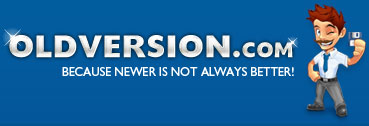


 Reply With Quote
Reply With Quote

